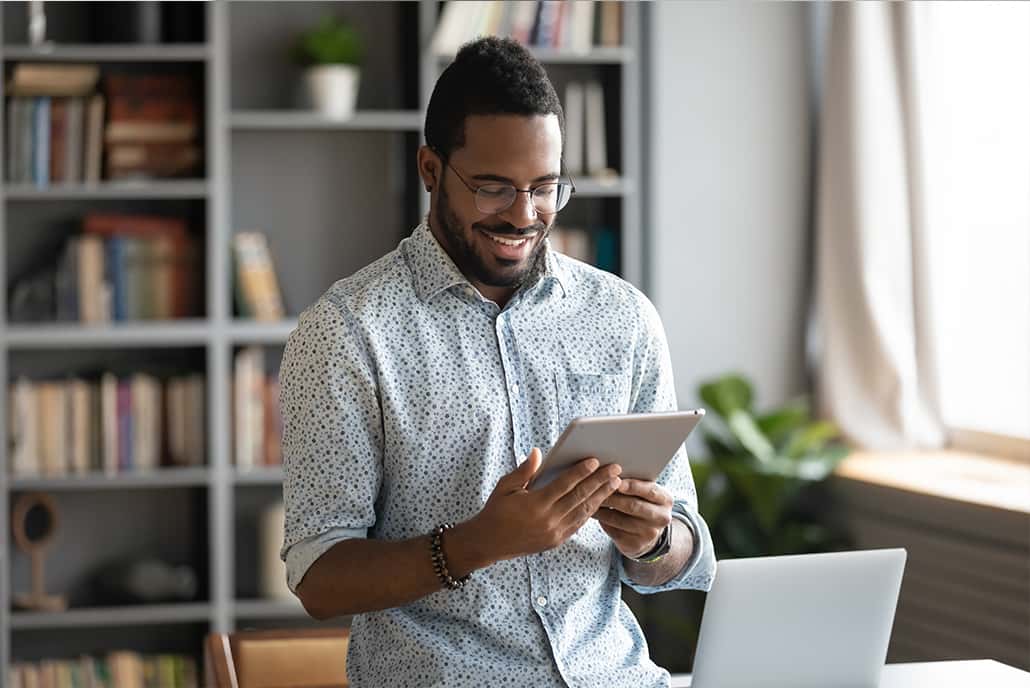How it Works
Once you have made an initial enquiry and it has been established by the UPOnline Call Centre that you are an eligible student, you will receive communication from the University of Pretoria. This communication will provide you with a link that will give you direct access to the University of Pretoria’s Online Study Application System. This link includes a unique token for your online study application that can only be used once. Copy and paste this link into your browser’s address line. The URL will open the landing page of the University of Pretoria’s online study application system.
You will be required to provide an email address to which the University can send communication. Please take care when providing your email address not to make typing errors. Note that there are four steps to complete and these steps must be done in sequential order so that the application is correctly started.
You will be required to capture personal and contact details, provide your previous tertiary education information, select your study choice, and upload a series of documents. You will need to have certain information ready, and have the supporting documents electronically available, without which you will not be able to complete your online application.
You will only be able to submit your online application once you have:
- Completed the online study application form.
- Uploaded all the supporting documents in PDF format.
- Paid the application fee.
- Verified the application and clicked ‘APPLY’.
- If you have not clicked ‘APPLY’, your form has not been submitted.
Once your application has been successfully submitted:
- You will no longer be able to edit your application.
- You will receive your allocated student number (EMPLID) via email.
- You will receive important procedures on how to check your progress and application results on the student portal.
Before a student will be able to register, a contract needs to be concluded between the student and the University of Pretoria. Students must access the contract online on the UP Portal, Student Centre. Students are required to complete the contract online, submit, print, sign and then upload to the Upload Supporting Documentation section in the Student Centre on the UP Portal.
All enquiries regarding registration must be directed to enquiries@online.up.ac.za.
Please note that you must renew your registration at the beginning of each module until you comply with all the requirements for the qualification. Should you fail to renew your registration at the beginning of a particular module, you will not be entitled to clickUP access or to guidance by your lecturers/supervisor.
We strongly recommend that you register in clickUP for the Orientation Module at least one week before the start of your first module. The Orientation Module will provide you with information necessary to make a success of your online learning journey. Your Student Success Coordinator will assist you in the onboarding process and navigating through the orientation module.
Be sure to access your clickUP homepage and work through the Orientation module before your academic module starts.
For further application instructions
To learn more about the application process, please visit:
https://www.up.ac.za/uponline/article/2874719/further-application-instructions
UPOnline Starting Dates
- The start date is the date on which your first module will commence.
- The application deadline is 2 weeks before the start date and no applications will be processed for the upcoming intake after this deadline.
- Registration opens 4 weeks before the session starts and closes one day before the module session commences.
- Payment deadline is the module start date and if the payment is not received and the proof of payment (POP) is not uploaded via the UP Student portal by day 5 after the module start date access to Blackboard/clickUP is revoked.
- On day 11 after the start of the module, students will be deregistered from the module if they did not adhere to the above and no exceptions will be made.
- Requests from students to be deregistered from a module will only be processed until the Monday of Week 7.
- Registration: You must register for each module before the registration deadline.
- Application Deadline
- 4pm on 30 November 2023
4pm on 19 February 2024
4pm on 15 April 2024
4pm on 10 June 2024
4pm on 05 August 2024
4pm on 30 September 2024
- Registration Starts
- 01 December 2023
05 February 2024
01 April 2024
27 May 2024
22 July 2024
16 September 2024
- Registration Deadline
- 07 January 2024
03 March 2024
28 April 2024
23 June 2024
18 August 2024
13 October 2024
- Module Start Date
- 08 January 2024
04 March 2024
29 April 2024
24 June 2024
19 August 2024
14 October 2024
- Payment Deadline
- 08 January 2024
04 March 2024
29 April 2024
24 June 2024
19 August 2024
14 October 2024
Application Status
You have to access the University of Pretoria’s website at www.up.ac.za to gain access to the Student Portal (Student Centre) where your profile can be viewed. You will first have to set up your password in My UP Login on the UP Portal.
- Click here for a step-by-step guide on how to set up your My UP Login (UP Portal) password.
- Once you have set your password, you can access the My UP Login (UP Portal), then select Student Centre and your will be able to view your status.
- Click here for a step-by-step guide on how to access the Student Centre and track your application.
Acceptance of admission
If you have been admitted conditionally or unconditionally, please visit the My UP Login (UP Portal) ‘Student Centre’ to accept or decline the approval.
Please mail enquiries@online.up.ac.za, or call 080 023 3720 (toll-free) / International: +27 12 140 0041, if
- you did not receive a confirmation letter.
- your status indicates ‘awaiting results’ despite the fact that you have already submitted your result, as requested on your application form.
- you want to change your study programme.
Important
- Always state your name, surname, student number, ID number and contact number in your email and give an outline of your enquiry.
- Check the correctness of your personal information as well as the status of your application on the My UP Login (UP Portal) regularly.