
Next start date
05 May 2025
Module duration
8, 16 or multiples of 8 weeks*
Multiple start dates - 100% Online - Pay per module - *Duration depends on module
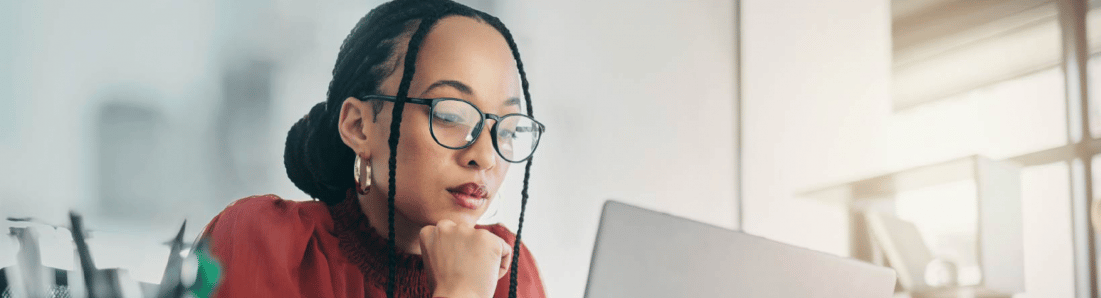
Next start date
05 May 2025
Module duration
8, 16 or multiples of 8 weeks*
Multiple start dates - 100% Online - Pay per module - *Duration depends on module

Next start date
05 May 2025
Module duration
8, 16 or multiples of 8 weeks*
Multiple start dates - 100% Online - Pay per module - *Duration depends on module
How to Generate a Quotation
Fees payable for the next study year are only available from 1 February in the specific year. Quotations with the current year's fees will be available (before the increased fees are available). Also, refer to the fees paid by your external bursary or sponsor if you are studying with a bursary or are being sponsored.
Annual Increase
- Module pricing is subject to change at the start of each year without prior notice.
- UPOnline tuition fees will increase annually by approximately 6%.
- The annual increase applies from the March intake, which is the second intake of the year.
If the programme fee is paid in full upfront, the student remains responsible for the difference between the initial payment and the increased amount until programme completion. - Any payments made will first be applied to settle any outstanding debt owed to the University of Pretoria.
- The total programme cost is all-inclusive.
Steps to Generate a Quotation
- On the UP web, click My UP Login
- Login on the UP Student Portal.
- Enter the Student Centre (self-service).
- Click on the Student Financials tile; on the Student Financials SS page, you will find the Fee Estimator, click on the link, and the Detailed Quote option will appear.
- Your student ID (student number) and personal information will be displayed.
- Then, enter the term (the academic year) and ensure your residency display is correct, such as SA Local, SADC, INTL, etc.
- Select the Career from the dropdown list. It must be UPOnline General Postgrad or UPOnline Undergraduate.
- In the Academic Plan section, fill in your Academic Plan code for your studies, i.e., 10221019.
- You must complete the Course Selection by entering the module codes (Example of a course selection option: Subject Area: PHM, Catalog Number: 710).
- Use the plus (+) button to add modules or the minus (-) button to remove modules.
- Click the 'Generate Quote' button to view, save or print the quotation.
Please ensure that your browser allows pop-ups.
Example:



